BY: STEVE HUGHES, M.B.A.
When PowerPoint computer software was invented more than a dozen years ago, it handed us — some might say unleashed — a communication tool that anyone could use to create attractive, informative slides to accompany a presentation. Sales charts and other graphics were a natural; so were topic sentences or points of emphasis, maybe with a tricky little illustration or spots of color.
At its finest, PowerPoint is a terrific tool for helping Catholic health care leaders guide audiences through presentations as simple as departmental reports and as complex as exploring core concepts in mission and ministry. A creative, effective PowerPoint presentation can inspire the imagination. Too often, though, it stupefies people in their seats as the speaker reads aloud from slides packed with words in type that is too small to read from the back of the room.
It doesn't have to be that way. With just a few insights into proper slide design and an understanding of how people like to receive and process information, anyone can learn to create PowerPoint talk that dazzles and gets results. (And you don't have to be a graphic designer, either.)
A SYMBIOTIC RELATIONSHIP
Do you remember studying symbiotic relationships in biology? A symbiotic relationship is a mutually beneficial partnership between two organisms. In other words, each animal is better off because of the relationship. One of the best examples of symbiosis in nature is the black rhinoceros and the African oxpecker. The oxpecker lands on the rhino and eats insects and ticks from the rhino's skin. The bird gets an endless moving buffet, and the rhino gets free dermatology. Everybody wins.
That's how your relationship should be with PowerPoint. Your slides should make your presentation more stimulating and easier for your audience to understand. At the same time, your slides should be designed in such a way that they need you, the speaker, to bring them to life. You are not just reading slides word for word; you are adding detail, insight and valuable commentary. The result is a robust interaction.
HOW ADULTS LEARN
The other area where many presenters stumble with PowerPoint is not fully considering how today's audiences like to receive and digest information. People like to learn in different ways. For example, if you have to drive some place you have never been before, would you rather use a map or have someone tell you the directions? If you chose the map, then you are most likely a visual learner. If you chose to hear the verbal directions, then you are probably an auditory learner.
Now imagine if you couldn't get directions the way you prefer. It's not as though you wouldn't get to your destination, but if you are an auditory learner relying on a map, you are going against your natural learning preference. You have to think a little harder as you process the information pictured on the map.
Every audience is composed of people favoring a variety of learning styles, but, too often, speakers will play to only one group. As you are thinking about your presentation, keep in mind the three main ways adults learn:
- Auditory learners make up 20 to 30 percent of the population. These people respond best to words and sounds. Auditory learners, as you can imagine, are big fans of books on tape and likely have thousands of songs on their iPods or in their music libraries.
- Visual learners represent 30 to 40 percent of adults. You engage them through visual images — pictures, graphs, videos and so on. Print learners, a subset of visual learners, respond well to text in PowerPoint presentations, whereas pure visual learners need to see visual representations of the data to fully grasp the key learning points.
- Kinesthetic learners constitute 30 to 50 percent of the population. These people are active learners. They need to be physically engaged in the process by taking notes, flipping through a handout, asking and answering questions, handling a prototype, or even just watching the presenter move from one side of the room to the other.
What does this mean to you? A perfect presentation is one in which you intentionally address all three learning styles. Unfortunately, we tend to present the way we like to be presented to when we should be striving to connect with audience members the way they want to be engaged.
TEN PRINCIPLES
Now, think about an upcoming presentation you have to make. How are you going to present your information in the ways your audience wants to receive it? Here is a set of 10 PowerPoint principles that will help.
1. One main idea per slide
A confused mind always says "no." The moment your audience become slightly perplexed by your information, their natural instinct is to shut down and disengage. For many presenters it's tempting to try to fit as much information as humanly possible onto each slide; however, you will be much better served by keeping slides simple. By limiting each slide to just one main idea, you give your audience a much better chance of grasping, absorbing and acting on your recommendations. Remember, when you are using the PowerPoint program, it costs you nothing to click "Insert" + "New Slide." Your presentation will be stronger for it.
2. Think visually
In general, people think in terms of images not words. If I were to say the word "giraffe" to you, you would picture a nice yellow, spotted, long-necked mammal most likely snacking on some leaves high up on a tree. Your mind would not conjure up a series of bullet points and words that describe a giraffe.
Also, when it comes to designing a PowerPoint presentation, keep in mind that we live in a visually oriented culture and we are accustomed to a steady stream of show-stopping eye candy from Hollywood and Madison Avenue. Embrace it. Pictures trump words.
3. Strive for slide variety
There are three main types of slide formats: text with bullet points; charts and graphs; pictures. The vast majority of all PowerPoint slides show text with bullets. Yet when given a choice, audiences strongly prefer to see pictures, and they like variety.
To gauge how much variety you have in your slides, put your presentation in "Slide Sorter View" and look at how many of your slides are text rather than charts or pictures. Consider using the SmartArt graphics that come with your Microsoft Office software package. You will find a host of pre-made graphical templates, from bull's-eyes to flowcharts to circle graphs. Numerous free and low-cost images are also available on the Internet.
4. Highlight what's important
All things being equal, audience members are generally eager to hear what you have to say and more than willing to focus where you tell them. The best way to do this on a PowerPoint slide is by taking active steps to highlight the most salient points. Several easy ways to do this are: bold, underline, color, the highlight feature, italics and even making some key words larger than the other text. If you constantly make your audience connect the dots and work to decipher what they are looking at on your slides, you risk having them tune out or miss your points altogether. So try to use graphics to spotlight where you want them to pay the most attention.
5. Follow the 4x4 rule
Humans are unabashedly curious. That's a good thing. However, when speakers flash a lot of text on a slide, curious audience members cannot help but try to read the material. When they are reading, they are not listening to you, the speaker. (Plus, they can read much faster than you can talk.) So, the best way to display information in your PowerPoint presentation and stay connected with your audience is by practicing the 4x4 rule: Each slide should have no more than four bullets, and each bullet should have no more than four words.
Before you scoff, try it. People not only will pay more attention to you, the speaker, they will lock in on the ideas you are presenting. Why? Because 4x4 slides are speaker-dependent. They require you to bring them to life — your audience has to look to you to get the full meaning of your slides.
6. Don't use type sizes smaller than 24 pt.
If they are sitting more than 10 feet away, most people cannot read type that is smaller than 24 points.
If you don't have enough room on your slide to use bigger type, add another slide. PowerPoint software automatically shrinks your text to fit the screen, so if you are working on a slide and the type size has dwindled below 24 pts., it's time to move some of that information. Note: If you follow the 4x4 principle, your type size is unlikely to ever get smaller than 30 pt.
7. Resist temptation ("boiiing!")
PowerPoint offers a fascinating array of animation schemes and transition sounds like the typewriter, screeching tires and the spring-loaded "boiiing." Resist these kinds of gimmicks. They will only distract your audience from the ideas you are trying to convey. If you think your material needs a little more pizzazz, find an insightful quote, a relevant New Yorker cartoon or an arresting image to add zest. The key to adding these to your presentation is to make sure they are relevant to your subject matter, i.e., they set up or reinforce a point you are trying to make.
8. Talk to people, not screens
The best presenters on the planet know they are in the business of connecting with audiences and changing minds. You can't do either when you are facing the screen and reading your slides aloud. It looks bad. What's more, when you talk to the screen, your voice's volume is usually cut in half.
So how should you present slides? Glance at the screen to refresh your thinking about each bullet, then turn back to the audience and deliver your thoughts directly to them. You will build trust, reinforce your credibility and look confident by looking at and talking to your audience.
9. Use effective headlines
The real estate on your slides is at a premium, especially when you have a lot of complicated information to deliver. Make the most of your limited space by putting titles on your slides that read like headlines instead of headings. For example, if your slide title is "4th Quarter Results," that's a heading. You still have to explain what the 4th quarter results were. However, if your title reads "4th Quarter Results Lower than Expected," you have told the story in a headline and freed up valuable space below to cover other information. The headline approach also makes your slides easier to understand for your audience.
10. Don't use your PowerPoint slides as handouts
Unless you are forced to do so, never use copies of your slides as your handout, especially if the handouts are distributed before your presentation. It's like giving away the punch line. People just can't help themselves and will often flip ahead in the handout to see what's coming next.
Further, your handout should not look identical to what is on the screen. Print it in a different format and leave out pieces of information — cost figures, for example — so the audience must pay attention to you for the complete picture. In an effort to be more green, consider having no physical handout at all and instead post the handout electronically on a shared drive or intranet site.
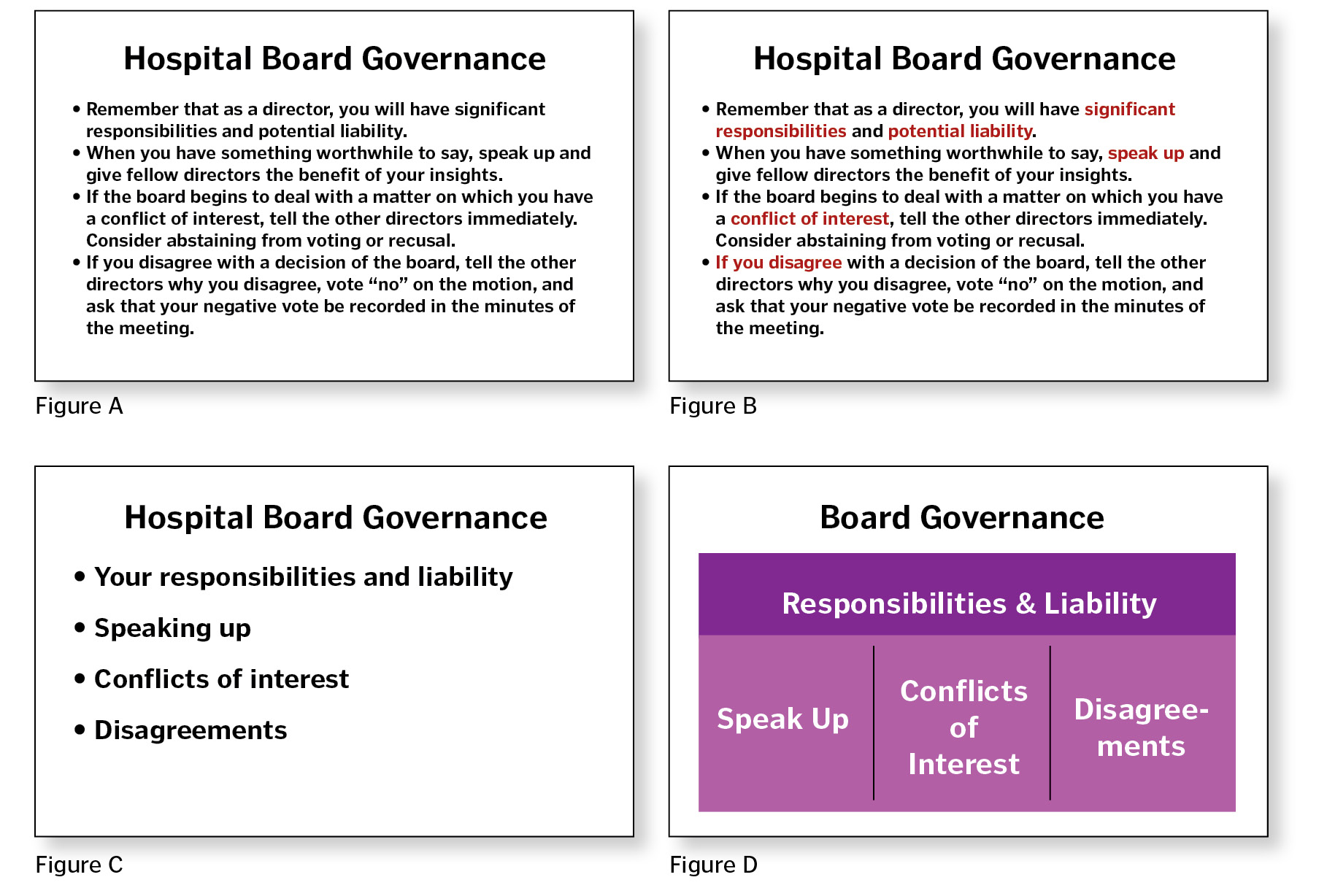
TAKE A SLIDE FROM BAD TO GOOD
At a recent conference, I sat in a breakout session that dealt with the challenges and intricacies of serving on a hospital board. Figure A is a sample slide from that presentation. As you look at it, you notice certain things: It's all bullet points. It's black and white. It's fairly wordy, but you have probably seen worse.
At first glance, you might think this slide is fine, because it looks like almost every other PowerPoint slide you have ever seen. However, a few simple changes can transform it into something more visually stimulating. Let's explore how it can be improved with incremental adjustments.
The first step is to highlight what is important so that your audience can get a quick read of what really matters. Even if you don't change any of the content, you can make a slide more effective by emphasizing key words or phrases using color, bold, underlining and italics. Notice how different the slide looks in Figure B when just a few words are highlighted in red and then bolded. It certainly isn't perfect, but it is improved.
But how can the slide be even more audience-friendly? The next step is to modify the slide using the 4x4 rule of up to four bullets per slide and up to four words per bullet). Look at Figure C, notice how much cleaner the slide is, and how much easier it is for the audience to absorb the main ideas. The fact that there are fewer words on the slide forces the speaker to take a more active role in the presentation by filling in the gaps and bringing the material to life.
Yet, this slide can look even better. With a few clicks of your mouse, you can utilize one of the Microsoft Office SmartArt graphics to create a slide like the one in Figure D. Notice the bright color, the simple lines, the economical use of words and the overall layout. It would take an audience a matter of seconds to see what was going on in this slide and be ready to take in additional details and information from the presenter.
To take a slide from bad to good takes less time than you might think. Begin by reducing the number of words, and then find ways to communicate information visually. If you are willing to follow some of these ideas, your PowerPoint presentations will meet with greater success, you will look good in the process — and, best of all, future audiences will thank you.
STEVE HUGHES is president of Hit Your Stride, LLC, a St. Louis-based communications consultancy. His website is www.hityourstride.com.
READING LIST
If you would like to delve deeper into the topic of PowerPoint, please check out the following books. Each one is packed with cutting-edge ideas and practical advice.
Beyond Bullet Points: Using Microsoft Office 2007 to Create Presentations that Inform, Motivate, and Inspire, by Cliff Atkinson (Microsoft Press, 2005).
slide:ology: The Art and Science of Creating Great Presentations, by Nancy Duarte (O'Reilly Media, 2008).
Presentation Zen: Simple Ideas on Presentation Design and Delivery, by Garr Reynolds (New Riders Press, 2007).
